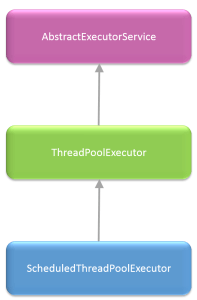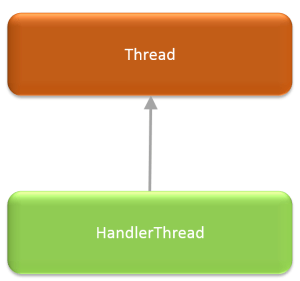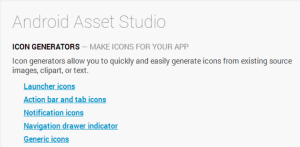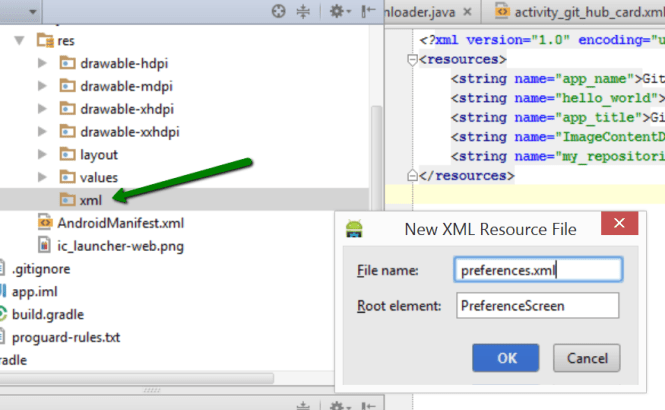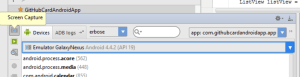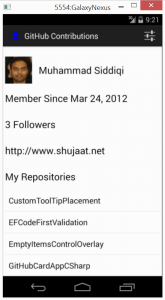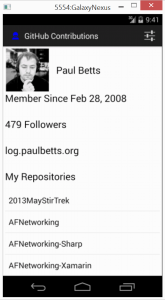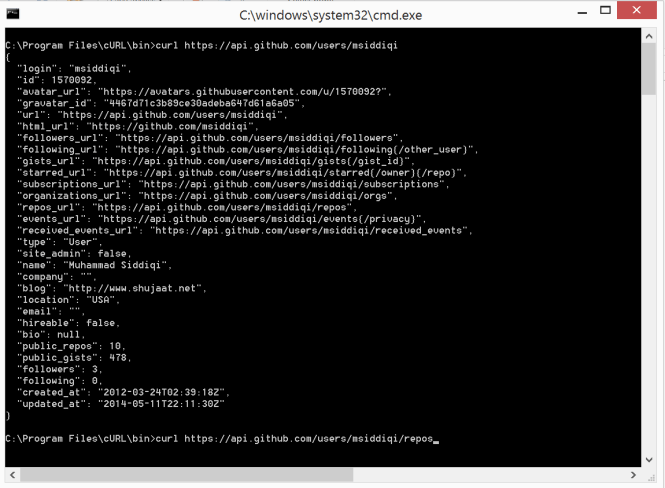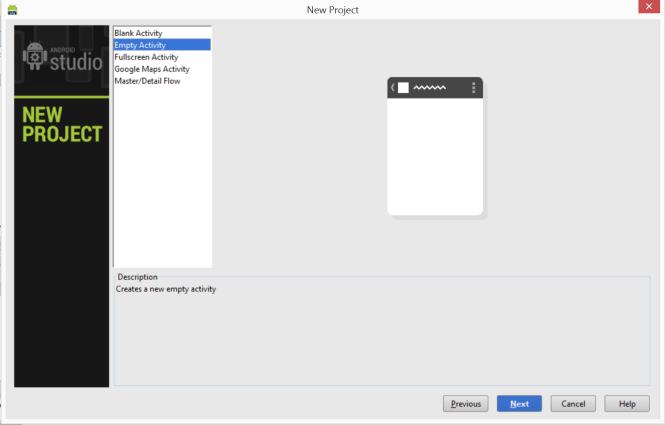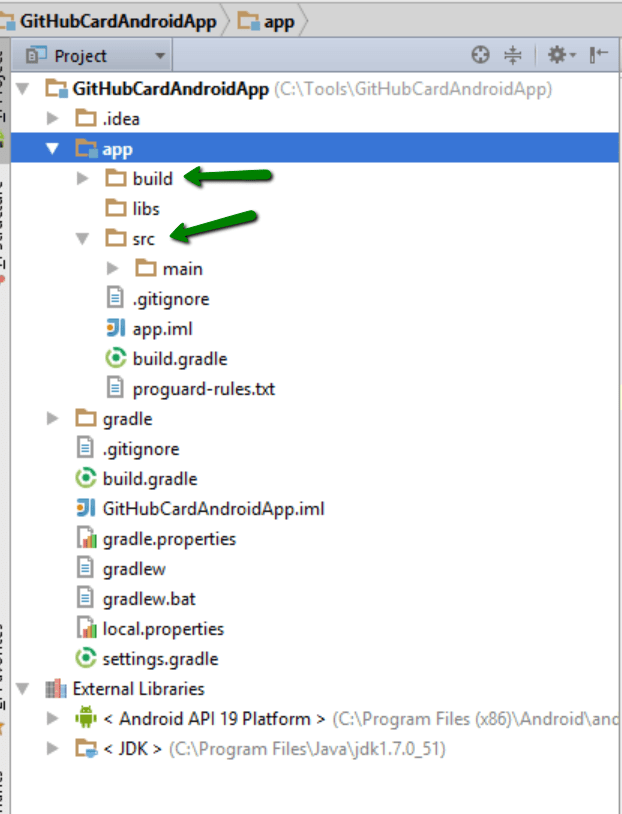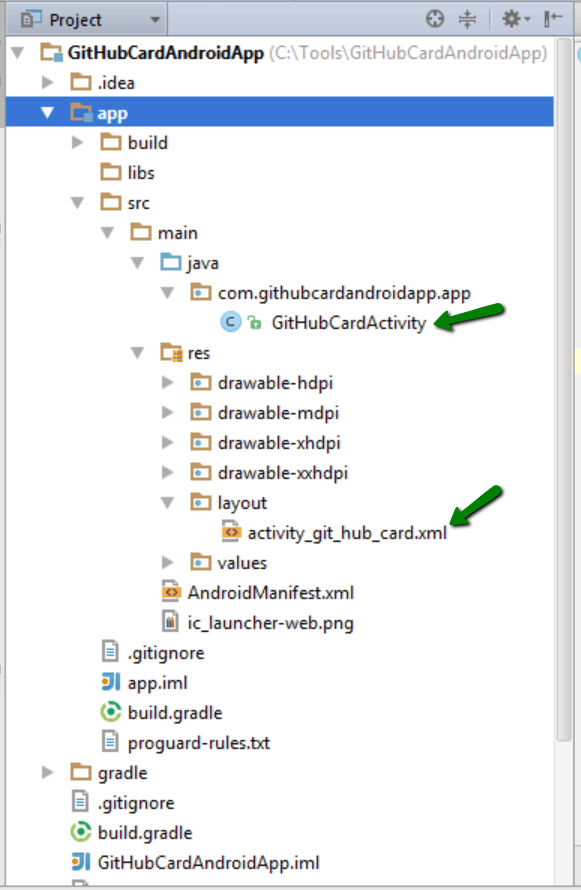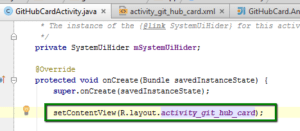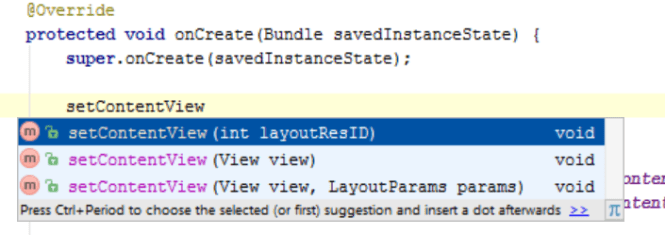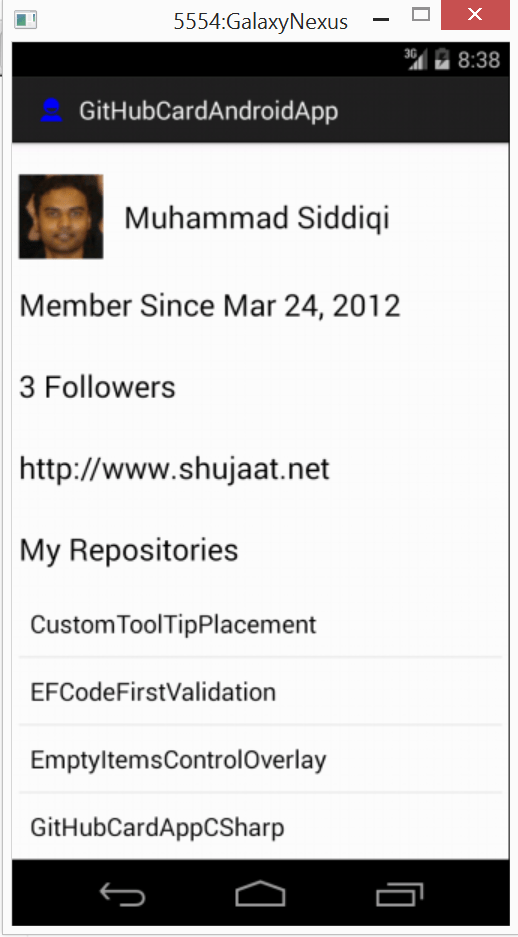This is the age of social media. Our customers have myriad of different gadgets in the form of phones and tablets. But even in this day and age, e-mail promotions and marketing is still heavily used and relied upon. Do we need to delve and create innovative ways into sharing the promotions and marketing other than this? Is e-mail marketing still effective? In this post, let’s try to understand Amazon SES and understand the world surrounding i.e. e-mail marketing.
An auto-manufacturer has millions of car leases every year. At the end of each cycle a great number of leases are getting expired. This number can run anywhere from thousands to millions of cars in each cycle. We might want to provide our customers the opportunities to buy the cars they already have. Since there is a green revolution and we are trying to save the world by cutting as less trees as possible, ESPs (Email Service Providers) provide great opportunities to send these messages to our customers. This is definitely not about creating new customers but using the existing customer base. This is just one example, you might have some other business and you want to engage your customers through emails. In all these cases, ESP is your guy.
E-mail marketing and promotions is a type of Direct Marketing.
Amazon has a number of services for making our business processes and application development easier. In this post we will be discussing about one such service. This is Amazon Simple Email Service, more commonly known as SES.
Why do we need such a Service??
There are a number of email services available to send emails. If we need to send the same emails to multiple recipients, why would I use SES, when I can just send them through my email service including Gmail, Hotmail or Yahoo?
First of all, this is one use case of SES i.e. sending the same email to multiple recipients but this is not the only use case. We also need to understand that our assumption that I can send email to as many recipients I want, is not very true.
Personally, I have never opened any marketing email when it comes from a free service including hotmail, google or yahoo domains. If a marketeer can’t invest himself in his business by not even getting a new domain, I am not interested in them either. I am sure if you also behave the same. So for a marketeer to bring legitimacy to it’s marketing pitch, it has to come from a special domain. This is a loss of branding power for being a cheapskate.
Even if you compromise on branding, every email service provider allows a maximum number of intended recipients including To, CC and BCC fields.
For yahoo, such limitations exist but they are unannounced. But you can be axed pretty easily.
These services can also put further restrictions if they think the activities are suspicious. There are more restrictions for newer and unverified accounts.
The biggest concern for a marketing campaign is for the message to reach the target audience. With email marketing you have reached client but you don’t want to end-up in the SPAM folder. Actually SPAM folder is our biggest enemy. Client’s email services are on the look to catch emails which they could happily throw in client’s JUNK / SPAM folder. It is not only based on source addresses but also the contents of the messages. Working with an ESP like Amazon’s SES, this can be reduced as they establish trust with the popular email providers.
ESPs also help us determine the effectiveness of the marketing campaign by providing reports about bounces (recipient account doesn’t exist) and complaints (Mark as spam). Amazon SES, not only provides a pretty interface to view the information, this can also be forwarded through SNS (Amazon Simple Notification Service). Now Delivery Notifications are also supported by SES.
Based on the above discussion we can safely say that we need an ESP for our marketing and transactional messages.
Sending Emails through Amazon SES
The easiest option for sending emails is through AWS Console. But this is a very simple interface. This is generally used when we are still in the Sandbox environment and don’t yet have production access. If you are already using an SMTP client, you can configure that to use Amazon SES for sending out emails destined to your intended recipients. But remember that Amazon SES just has an outgoing server and no incoming servers are provided. This can be a standard SMTP client e.g. Microsoft Outlook. This can also be a custom STMP client with SMTP support.
We can also write custom applications to interact with Amazon SES using Amazon SES API. In order to do that we can simply use AWS Command Line Interface and AWS tools for Windows Powershell. We can also directly use HTTPS based SES Query Interface. Additionally, AWS SDK provides a wrapper around this API. The SDK is provided for different platforms including Android, iOS, Java, .NET, Node.js, PHP, Python, and Ruby.
Is there a competition, and where does SES stand?
Amazon SES is not the only solution for email marketing. It is also not the first one. There are a number of ESPs, which provides email solutions. Some of them are as follows:
Main Features of ESP (Email Service Provider)
Looking at the available service providers, there is a general set of services we should be expecting an ESP to provide. They are as follows:
Sending Bulk Messages through Email
This is the very reason a marketeer organization use an Email Service Provider. The message is expected to reach a bulk of intended audience through emails. ESPs provides creative pricing plans for sending these messages. Generally the cost incrementally increases as the number of recipients increase. They also include a free-tier up to a certain number of messages in a specific duration.
Delivery, Bounce and Complaints Notifications
The recipients ISPs respond with bounce and complaint notifications. Complaints are generated when a user hits SPAM button for your email. ESPs provides feedback analytics to marketeers about delivery, bounce and complaints. Since specific email addresses are included in the report, it can help the marketeers determine how they want to deal with the specific recipients. You might want to simply opt-out those customers and remove them from the list. It also gives a general sense how their campaign has been received by their target audience.
Auxillary Email Services for Marketeers
Inbox Vs Junk Folder
EPS allows us to run our marketing campaigns through emails. So the marketing messages reach to the clients proximity, which can be read at the client’s own convenience. But we never want to end-up in the SPAM / Junk folder. Now just try logging-in to your email account and open Junk folder, do you see how many marketing messages end-up here. Nobody runs a campaign just to end-up in the SPAM or Junk folder, but they do end-up here. How can we improve this and find our way to Inbox instead of Junk folder?
The truth is that nobody can provide this assurance but there are steps which can be taken to improve our chances to reach the Inbox folder.
Previewing Emails in Different Clients
Your e-mail message is supposed to be received by thousands of current or prospective customers. A marketing message is created very carefully so that the correct message reaches to the audience. In order to test how message would show up in different e-mail clients including blackberry, iphone, android, we need to preview it. There are a number of products in the market providing this service. One such service is from litmus.com.
Return Path also provides a similar service. Their product is called Inbox Preview.
Email Certification and White List Senders
Certified emails bypass the spam filters. So, this seems like the best option to end-up in the customer’s Inbox. But how to certify an email plus is there any concept of trusted senders?
Email providers allow creating lists of senders for their customers. They allow adding a sender to blacklist easily if the recipient doesn’t want the sender’s emails in the inbox and filter out to the SPAM folder. But before applying customer’s filters, an email has to go through the email provider’s filters. The email providers have black and white lists of their own. The black list is generally created based on the historical and current email trends for the particular sender. They also have a white list, you have to pay, plus there are different standards and requirements you have to follow to be added to the list.
There are also third party white lists. This would save you from separately negotiating with individual email providers. It’s the white list provider’s responsibility to do all this work. They charge you, and have agreements with the ISPs. One such example is Return Path’s white list and certification program.
Reputation monitoring and Sender’s Trustworthiness
As we discussed ISPs have a black list of senders they use to filter out messages before placing it in customers’ inbox. The black list is also based on senders IP addresses. It is very unlucky to be there but they might have received emails from the specified email address, which they consider SPAM like.
ReturnPath has this amazing service called Reputation Monitor. They have a list of blacklisted IP addresses which seems to be generated from various ISPs. Based on this data, they provide a number to the reputation of sender. They call it Sender Score.
The score is based on IP address. You can see the sender’s email address and how it has been treated by your ISP.
Email Authentication
You might be wondering what is being authenticated here. It is to authenticate the sender of emails. It verifies that the sender is really what it actually claims. There are a number of protocols for email authentication including SPF and DKIM.
http://en.wikipedia.org/wiki/Email_authentication
DKIM stands for Domain Keys Identified Mail. It uses digital signatures. Sender Policy Framework (SPF) links sending email’s domain to the sender’s email address. If the mapping exists as expected by the framework, this is considered an email sent by a legitimate sender. You can read more about SPF here:
DMARC standardizes how email receivers perform email authentication using the well-known SPF and DKIM mechanisms. It considers both SPF and DKIM as a combined authentication method. You can read about DMARC here:
Regulations around Email
There are a number of federal and state regulations around email space. One such regulation is CAN-SPAM which stands for Controlling the Assault of Non-Solicited Pornography and Marketing (CAN-SPAM) Act. You might have other regulations based on the contents of the message e.g. HIPAA for medicare.